Video Library
Watch the How-to Videos for the quickest way to get started with MathsOnline.
Teacher User Guide
Sharing Your Curriculum
Curricula created in the Curriculum Designer can be shared with other teachers at the school, and even with teachers at other schools.
When a curriculum is created in Curriculum Designer, it is assigned an automatically generated Curriculum ID, as displayed below.
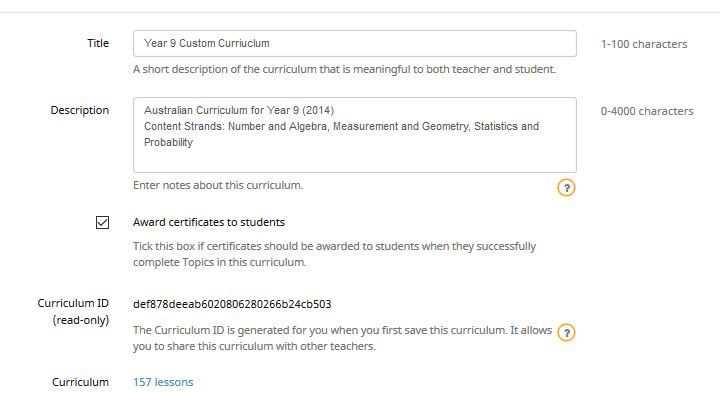
The Curriculum ID is a randomly generated sequence that looks like 1ec35abc8219871379d7ce5dfdeedabb (example only). Every curriculum has a different Curriculum ID. To avoid typos, use copy and paste when sharing your Curriculum ID with others.
To share your curriculum with other teachers, you need to advise them of its Curriculum ID.
To then use your curriculum, your colleague should open the Curriculum Designer, create a new curriculum, then click the '+ Design curriculum' link to open the Design window. In the box titled 'Curriculum ID lookup' they should paste your Curriculum ID, then click Load. Your curriculum will be loaded and your colleague can copy all or part of your curriculum into their own curriculum.
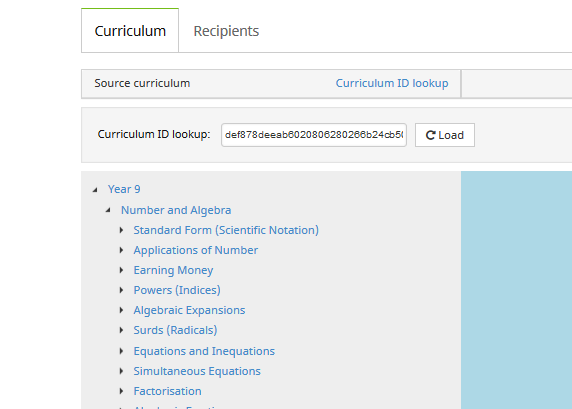
Notes
- By sharing a curriculum, you are allowing other teachers to see and use only your curriculum's design. You are not sharing any information about the 'Recipients' (i.e. students at your school) you may have assigned to the curriculum.
- The curriculum you share cannot be edited in any way by another teacher. A curriculum loaded through the Curriculum ID Lookup will open in read-only mode. Your colleague can only take a copy of your curriculum for themselves. They can modify their copy of your curriculum as they please but it will have no affect on your curriculum.
The Rollover Guide For A New School Year
If you used MathsOnline in 2025 you DO NOT need to register your school again for 2026. Follow one of the methods below to rollover your classes for 2026.
New schools please register here and instructions will be emailed to you.
Method 1 Recommended
Send to MathsOnline a new and complete list of students and teachers. This will overwrite all existing students and teachers.
Advantages:- Greatly simplifies rollover process. Download, populate and return the spreadsheet to MathsOnline and we will process your student and teacher rolls for you in one business day.
- Removes existing student results so students start the new year with a clean slate.
- After MathsOnline processes your school roll, new logins and passwords will need to be distributed to students and teachers.
Method 2
Using the tools within the Teachers’ Area, manually roll over teachers, classes and students.
Advantages:- Students and teachers keep their logins, passwords, and results.
- A more tedious rollover method, as each class needs to be rolled over manually, students that have left must be identified and deleted, and students and teachers entering the school need to be added.
View Method 2 Instructions
Downloads
Teacher User Guide
Download Teacher User GuideAdd Students to School Template
